Create a Backup Before Deleting an Instagram Account
Do you want to delete your Instagram account but are hesitant to lose all the precious memories captured and shared along the way? You can back up your data before deleting your account. Instagram offers you the option to download your data. You can back up everything from your photos, videos, stories, comments, likes, and even your direct messages with your friends. Here’s how to download your Instagram data:
-
1. Head over to your Instagram profile from your preferred device;
-
2. Click on three horizontal lines found at the bottom left corner;
-
3. Go to Your Activity;
-
4. Scroll down to find Information you shared with Instagram and click on Download your Instagram;
-
5. Enter the email address where you wish to receive your information;
-
6. Choose the format (JSON or HTML) you want your data in;
-
7. Then click Next and enter your password;
-
8. Click Request Download;
-
9. Soon, you will receive a mail titled Your Instagram Data, with a link containing all your data;
-
10. Simply click on the link whenever you wish to download the data.
This process might take a few hours, depending on how much content you have. Once safely stored, you can delete your Instagram account without worry.
How to Delete Your Instagram Account on a Computer
-
1. Log in to your Instagram account from your computer;
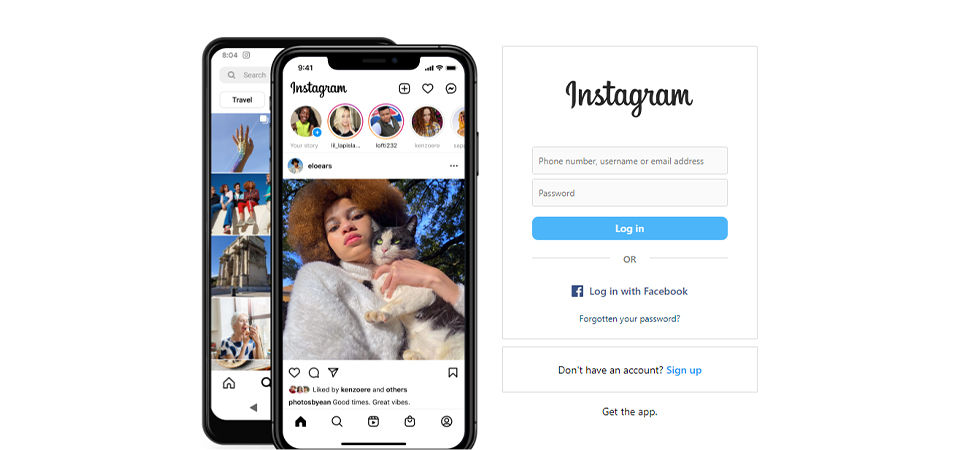
-
2. Click on Settings;
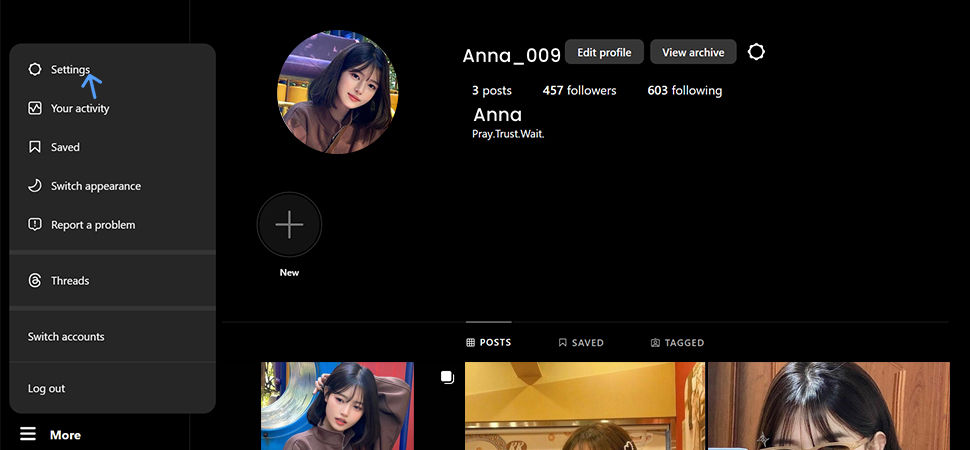
-
3. Click on Accounts Center;
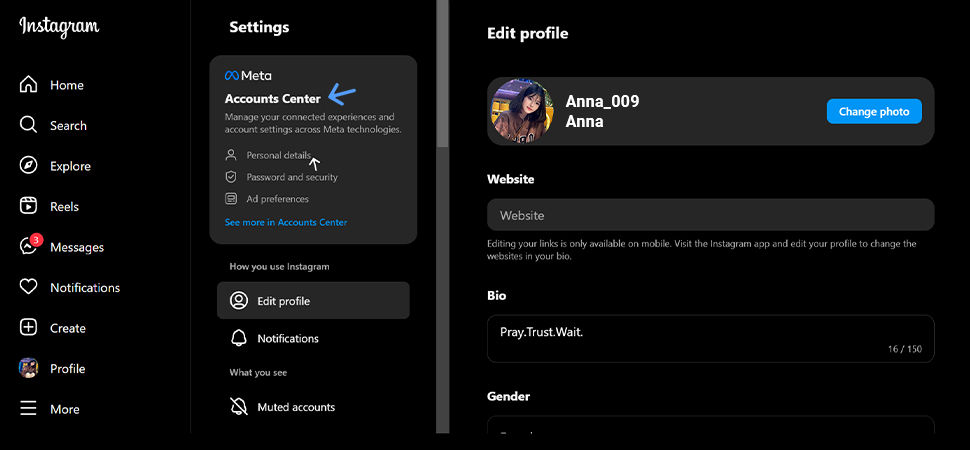
-
4. Tap on Personal Details;
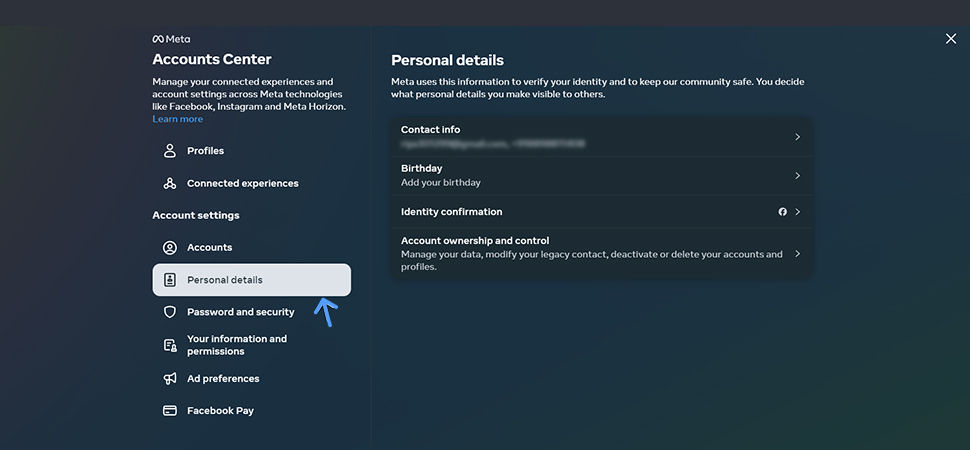
-
5. Click on Account Ownership and Control;
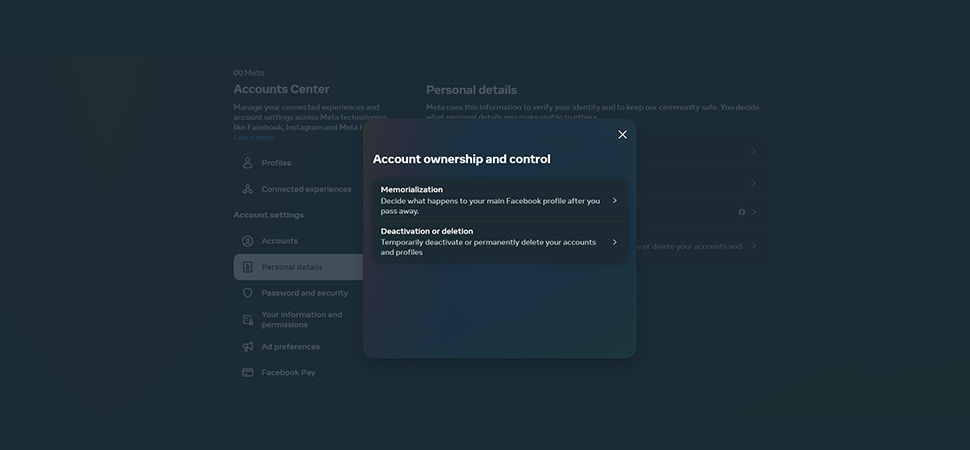
-
6. Choose Deactivation or Deletion and select the account you wish to delete;
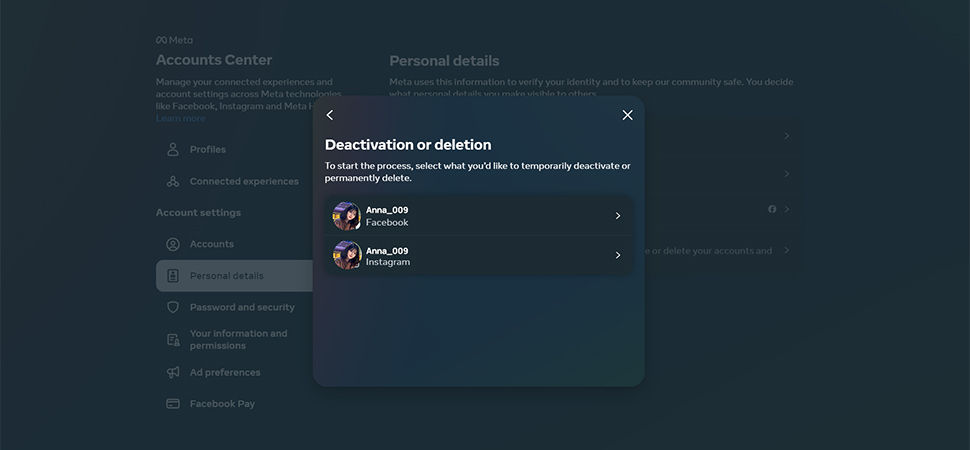
-
7. Select Delete Account and proceed to confirm your choice to delete your Instagram account permanently.

How to Delete Your Instagram Account on Your Android
Deleting your Instagram account from an Android device is similar to the desktop process. Here's how to do it within minutes while on the go:
-
1. Open the Instagram app on your Android device;

-
2. Tap on your profile picture in the bottom right corner to access your profile;
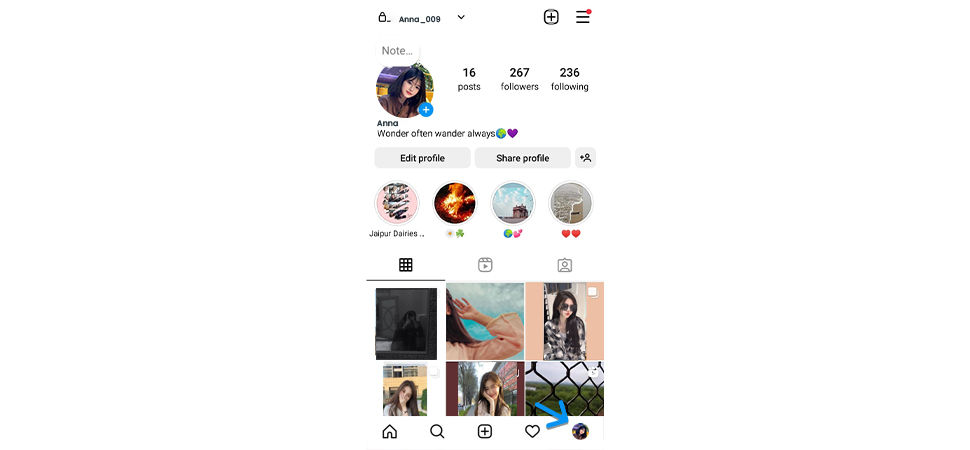
-
3. Tap the three horizontal lines in the top right corner, then select Settings and Privacy from the menu;
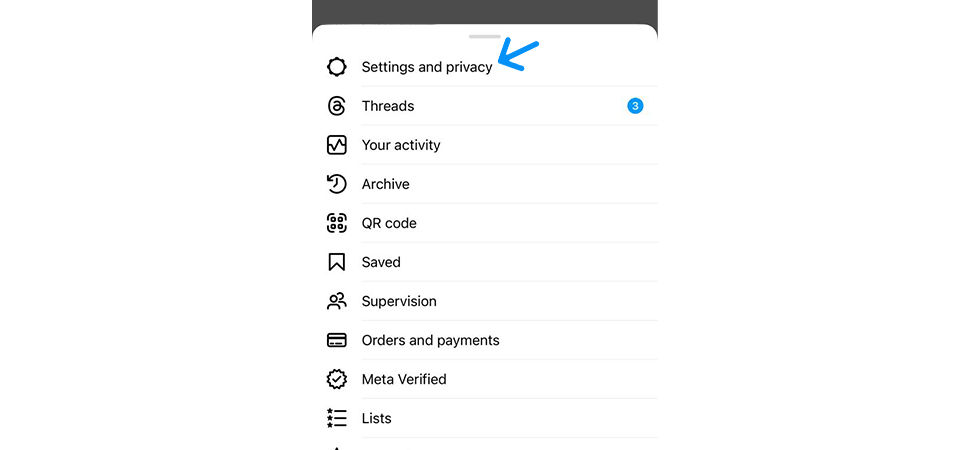
-
4. In the settings menu, select Accounts Center;
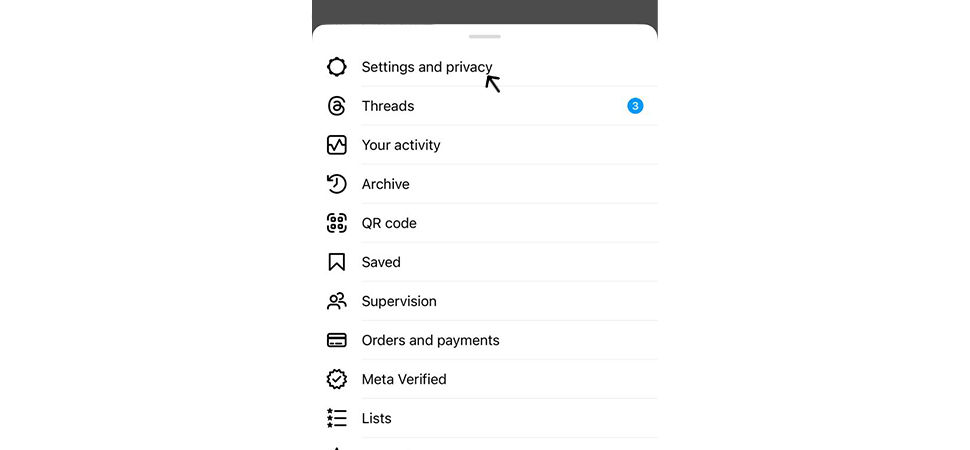
-
5. Scroll down and select Personal Details;
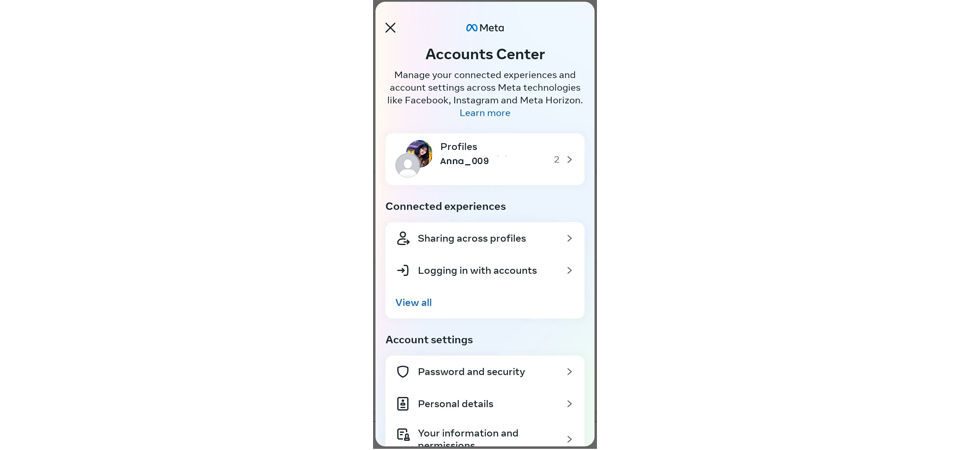
-
6. Then select Account Ownership and Control;
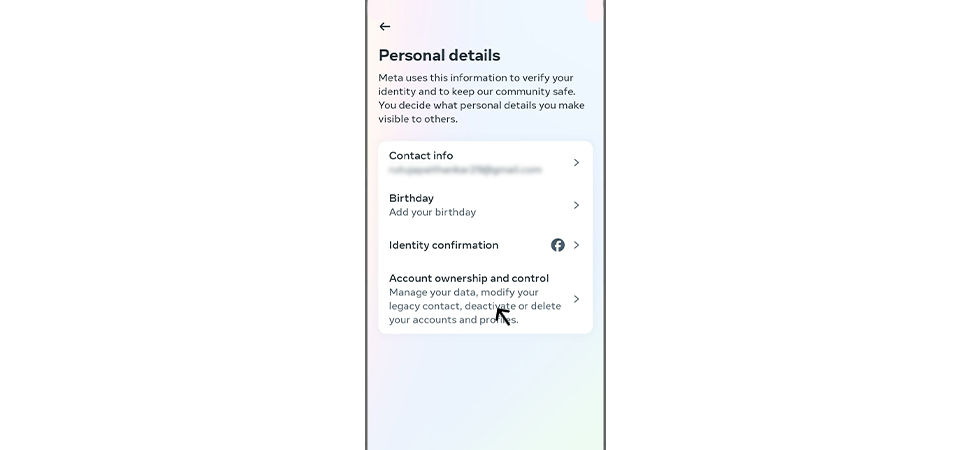
-
7. Tap on Deactivation or Deletion and select the account you wish to delete to proceed;
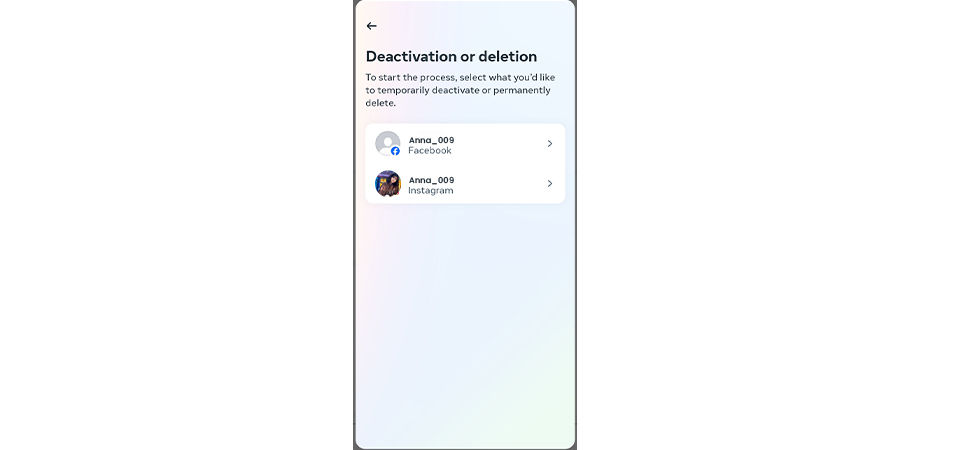
-
8. Select the Delete Account and tap Continue to finalize the process.
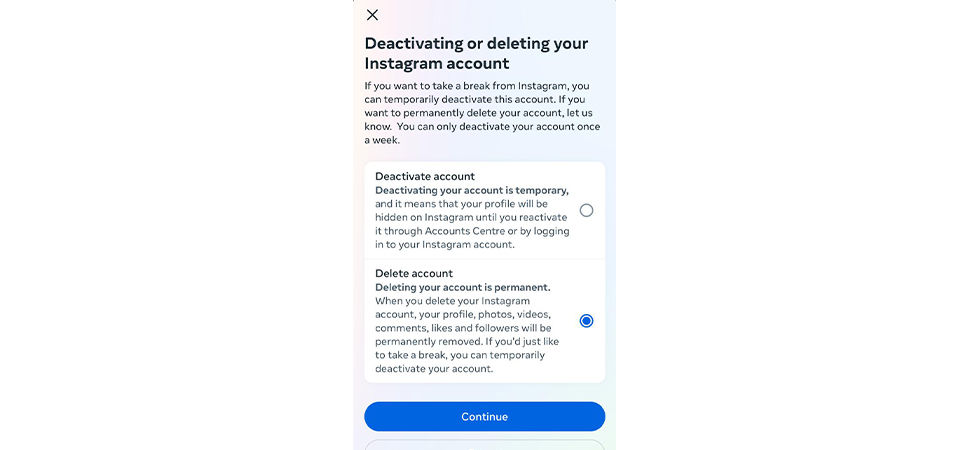
How to Delete Your Instagram Account From an iOS
Deleting your Instagram account from an iOS device is a straightforward process. Follow the easy steps below and take control of your digital presence in just a few steps.
-
1. Access your profile by tapping your profile picture in the bottom right corner;
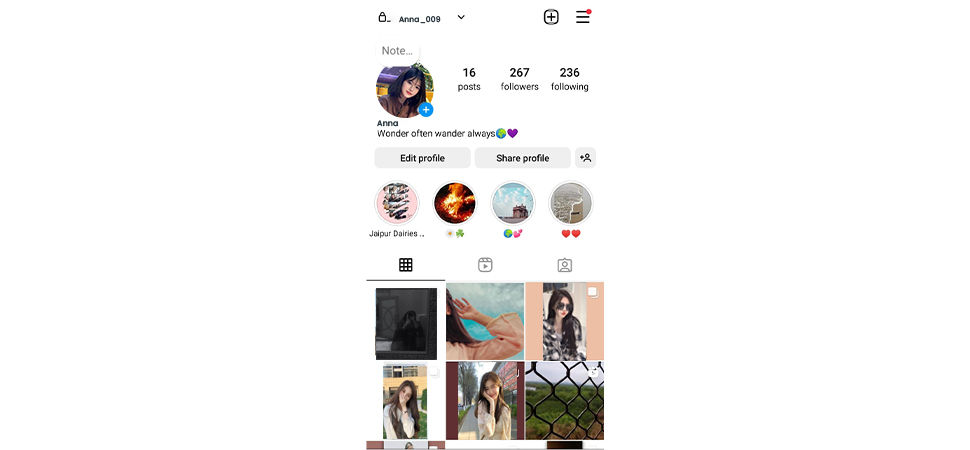
-
2. Tap the three horizontal lines in the top right corner, then choose Settings and Privacy from the menu;
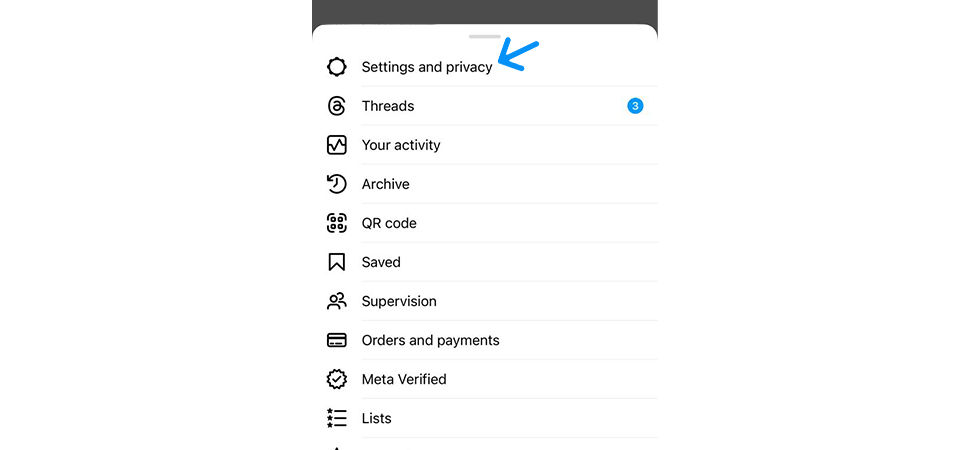
-
3. Within the settings menu, navigate to Accounts Center;
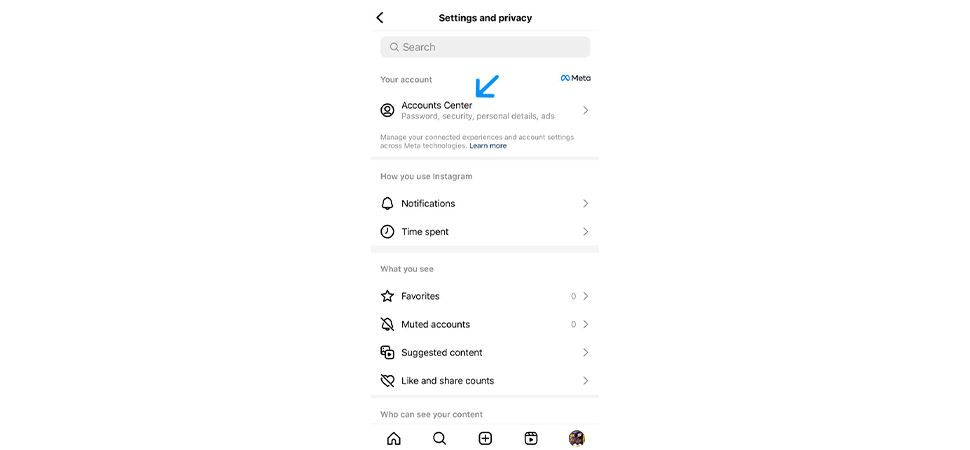
-
4. Scroll down and locate Personal Details;
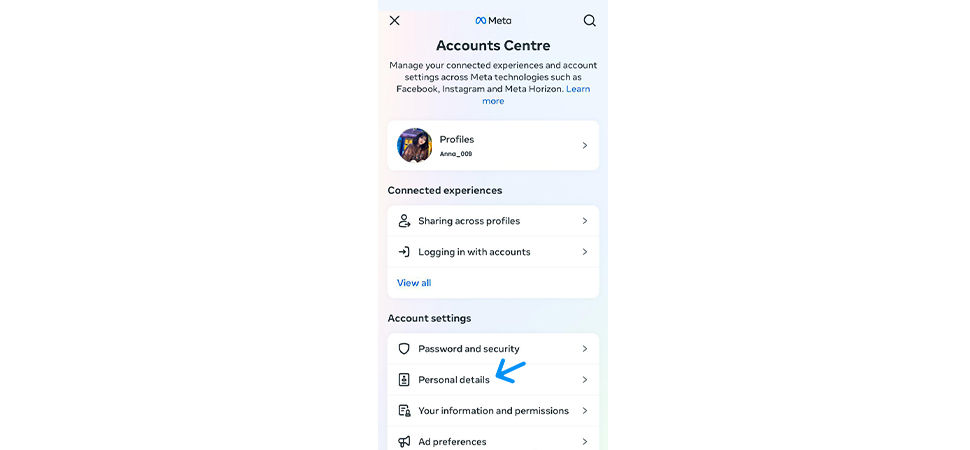
-
5. Next, select Account Ownership and Control;
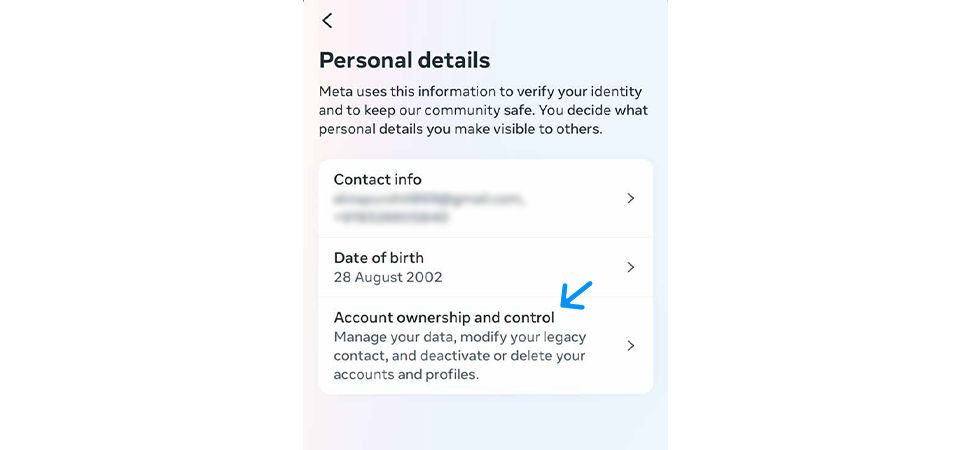
-
6. Click Deactivation or Deletion to choose the account you wish to delete to proceed;
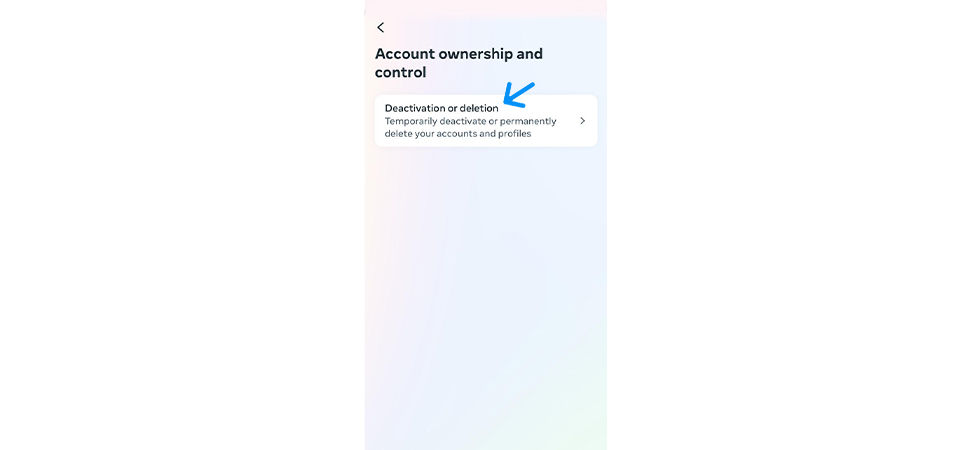
-
7. Select the Delete Account and tap Continue to complete the process.
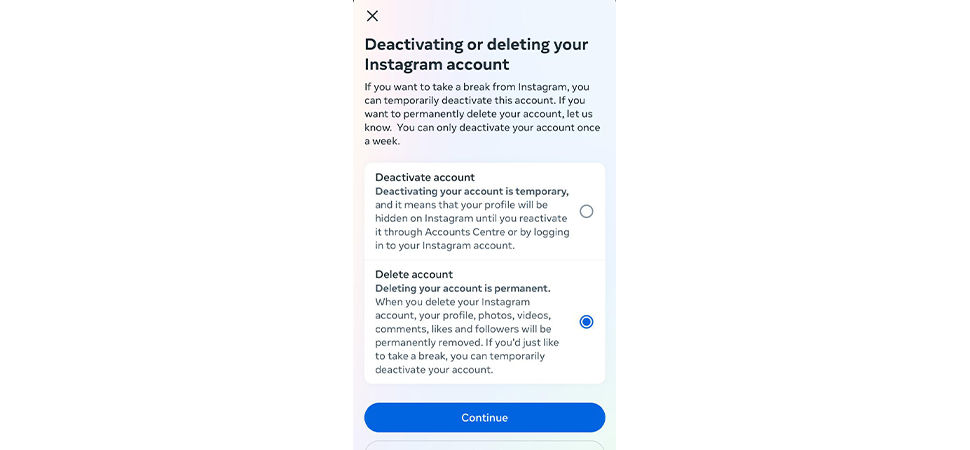
Deleting your Instagram account can help you get a much-needed digital break. So, whether taking a temporary break or deleting your Instagram account, following these steps ensures you delete your account safely without losing valuable data.
Remember, you can always return to the app and recover your account by logging in. But remember, Instagram only gives you a month to retrieve your deleted account until it's permanently deleted. Till then, enjoy the freedom of being unplugged.


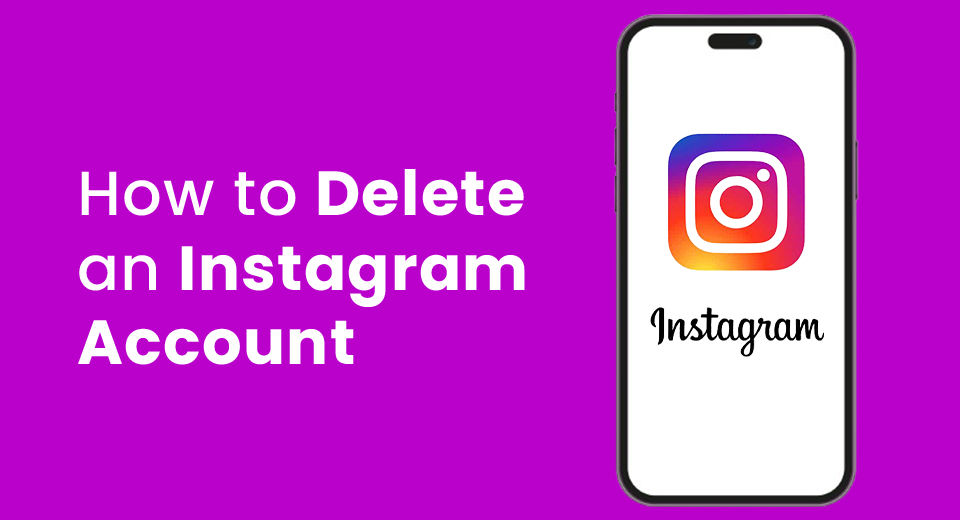
.jpg?updatedAt=1735200955338)






.jpg?updatedAt=1735197007532)